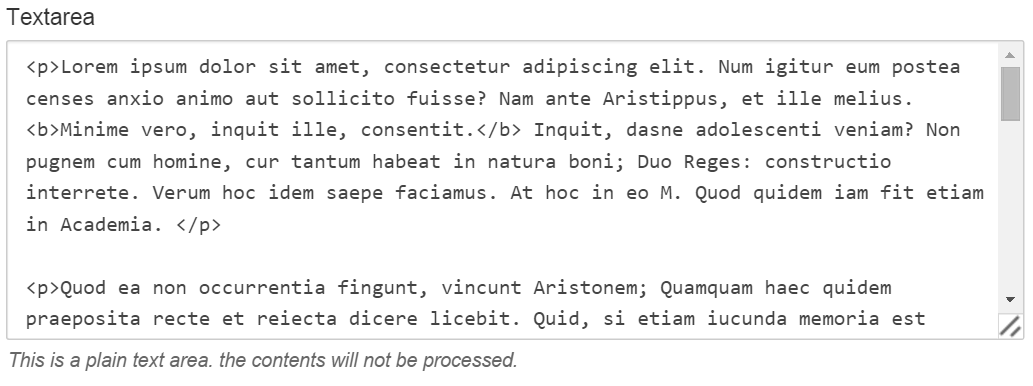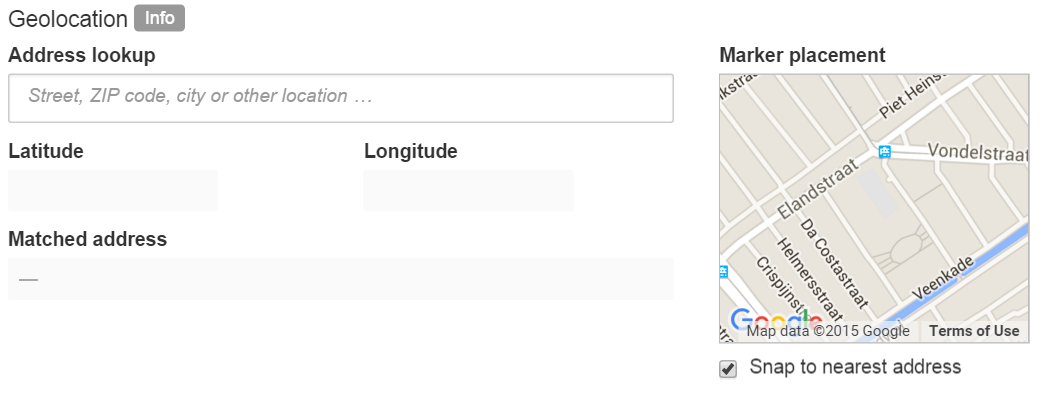User Manual / Field types
Note: You are currently reading the documentation for Bolt 3.7. Looking for the documentation for Bolt 5.2 instead?
Text and HTML fields¶
Text¶
A normal text input, often used for titles, short captions and alike.
Textarea¶
A longer text input, often used for text that should be unstyled and 1 - 5 paragraphs in length.
Markdown¶
A Markdown field. Markdown allows you to write using an easy-to-read, easy-to-write plain text format, which then converts to valid HTML for viewing on the frontend. Often used when text needs minimal custom styling but still needs to be able to be sectioned or formatted. Highly reccomended if you feel comfortable using it.
HTML¶
A WYSIWYG field that allows greater freedom to edit styling and presentation of text. Often used for the body of a page or article. Features of the WYSIWYG can be turned on or off in the Main configuration.
Date Fields¶
Date¶
A field for a single date that includes no time value.
Datetime¶
A field for a single date and time.
Media fields¶
Image¶
A field for a single image, allows for them to be uploaded, selected from the
server or selected from the stack. Optionally can include alt and title
attributes.
Imagelist¶
A field for multiple images, with the same ways to add images as the image field. Also allows for a line of text to be attached to each image.
File¶
A field for a single file, allows for them to be uploaded, selected from the server or selected from the stack.
Filelist¶
A field for multiple files, with the same ways to add files as the file field. Also allows for a line of text to be attached to each file.
Video¶
A field for embedding videos from websites like Youtube and Vimeo. Also allows selection of size of the video and previewing of it.
Geolocation¶
A field for selecting geographic locations via either address lookup, manual selection on a map or by entering longitude and latitude. This requires that a google api key has been set in the main configuration. To get a key you can follow this guide
Number-based fields¶
Checkbox¶
A field to store "True or false" type values. Internally stored as either 1 for true if the checkbox was checked, and 0 for false if it wasn’t checked.
Integer¶
A field to store whole numbers. The value must be between -2147483648 and +2147483647. Often used for storing things like prices of products.
Float¶
A field to store decimal numbers. Internally stored so that they can be sorted numerically.
Select fields¶
Select¶
A drop-down list to make a pre-defined selection from. There are two ways of specifying the list of available options. Either predefined options or by selecting from a ContentTypes records.
Multiselect¶
A selectfield that allows for multiple items to be selected.
Bolt-specific fields¶
Templateselect¶
Allows one to choose a specific template for each particular record. Can add additional fields by using the feature "Template specific fields".
Slug¶
This field will determine what "slug" or permalink is used for accessing the record on the frontend.
Meta information¶
This section will be present in all ContentTypes and allows for a few different options:
Publication date¶
This will determine when the record will be published if used in conjuction with the status "Timed publish".
Depublication date¶
This will allow for the record to be depublished after a certain date and time.
Status¶
This allows you to decide the status of the record. The choices are:
- Published
- Not published
- Draft
- Timed publish
Owner¶
This will allow you to select which user owns the record. This can affect who has the ability to edit the record if your permissions are set up as such.
Comment¶
This field only appears if you have enabled the changelog in your main configuration but will allow you to add a comment describing the changes to a record.
Relations and taxonomy¶
Relations¶
Relations allows you to tie a record to another record of either the same or a different ContentType for usage in your templates. An example of this is often seen on ecommerece websites that have a "related products" section.
Taxonomy¶
Taxonomy allow you to categorize your record with different types of taxonomy set up in your taxonomy file. There are three different types of taxonomy:
- Tags - Tags are a sort of ‘freeform’ labeling. Each record can have several tags, that do not have to be selected from a predefined list. Just add tags, as you go! Examples of websites that use tags extensively are Flickr or Delicious. The taxonomy can be set up to allow spaces in tag names or not.
- categories - Categories are chosen predefined categorizations for your record. These are often found on weblogging sites, to define the different types of blogpostings. The taxonomy can be limited to either one or more categories for each record.
- grouping - Grouping is like categories but it is - by definition - more strict. When a grouping applies to a certain record, that record should be viewed as a part of the other records with the same grouping. As such, a record can have only one ‘grouping’ at most.
Couldn't find what you were looking for? We are happy to help you in the forum, on Slack or on Github.